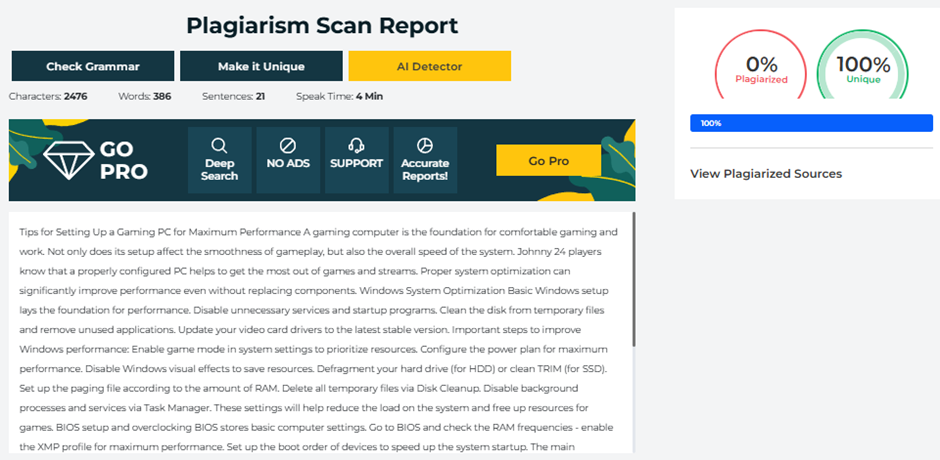A gaming computer is the foundation for comfortable gaming and work. Not only does its setup affect the smoothness of gameplay, but also the overall speed of the system. Johnny 24 players know that a properly configured PC helps to get the most out of games and streams. Proper system optimization can significantly improve performance even without replacing components.
Windows System Optimization
Basic Windows setup lays the foundation for performance. Disable unnecessary services and startup programs. Clean the disk from temporary files and remove unused applications. Update your video card drivers to the latest stable version. Important steps to improve Windows performance:
- Enable game mode in system settings to prioritize resources.
- Configure the power plan for maximum performance.
- Disable Windows visual effects to save resources.
- Defragment your hard drive (for HDD) or clean TRIM (for SSD).
- Set up the paging file according to the amount of RAM.
- Delete all temporary files via Disk Cleanup.
- Disable background processes and services via Task Manager.
These settings will help reduce the load on the system and free up resources for games.
BIOS setup and overclocking
BIOS stores basic computer settings. Go to BIOS and check the RAM frequencies – enable the XMP profile for maximum performance. Set up the boot order of devices to speed up the system startup. The main parameters to check in BIOS:
- Activate all processor cores in the CPU settings.
- Enable virtualization support for improved multitasking.
- Set up the fan curve for optimal cooling.
- Check the temperature limits of the processor and motherboard.
- Activate AHCI mode for SSD drives.
- Disable unused ports and devices.
Proper BIOS settings directly affect the stability and speed of the computer.
Software optimization
Games and applications also need fine-tuning. Study the launch parameters for each game. Adjust the graphics settings to the capabilities of your video card. Use special utilities to monitor the system and control temperatures. Pay attention to the device drivers – they must be up-to-date and stable. Install the necessary DirectX and Visual C++ libraries. Disable shader cache accumulation if you notice slowdowns in games.
Monitor the temperature of components during games. If necessary, clean the cooling system from dust and replace the thermal paste. Good cooling is the key to stable operation at high frequencies.